Zoom C# Wrapper Integration
1. Download the Sample code for zoom c# wrapper
So first step is to create a new zoom account and there you can download sample code for zoom c# wrapper for windows. You can follow the steps showed in the image
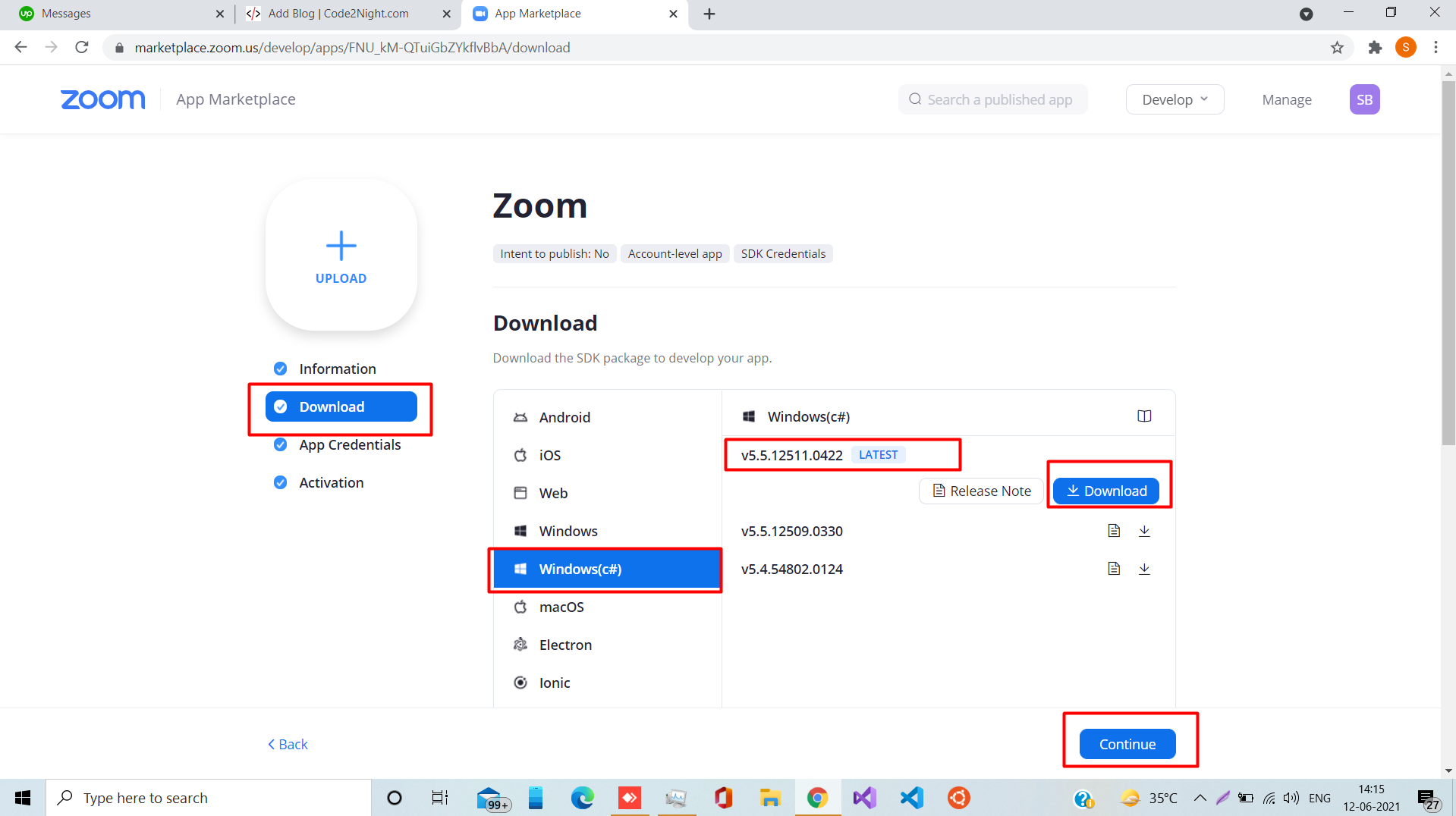
now Unzip zoom-c-sharp-wrapper-5.5.12511.0422.zip (Start with a clean sln).
2. Open the file zoom_sdk_c_sharp_wrap.sln in VisualStudio
After you have successfully extracted your c# wrapper code . You have to open the code with visual studio. However, it must be needed that you visual studio must have c++ tools added while installation for running this.
3. Now we have to Change project configuration to Release, change platform to x86
you have to change your Debug to release as showed in the image and also change platform to x86.
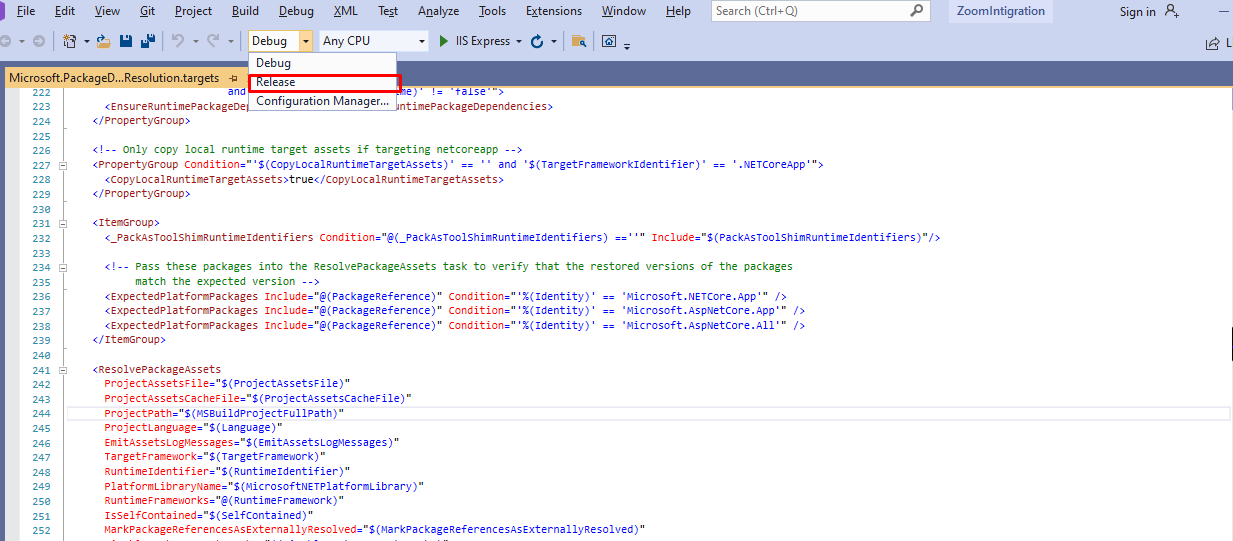
4. Build you solution
5. Right-click on "zoom_sdk_demo" in the Solution Explorer after the build is finished
Now, just wait till build is finished. And after build completed go to Solution Eplorer=> zoom_sdk_demo and right click on it and then click on Set this project as startup project.
Run the solution.
6. Now a window will open which is MainWindow.xml
After you run the project a window will open which is basically MainWindow.xml page. Which will look like what is shown in image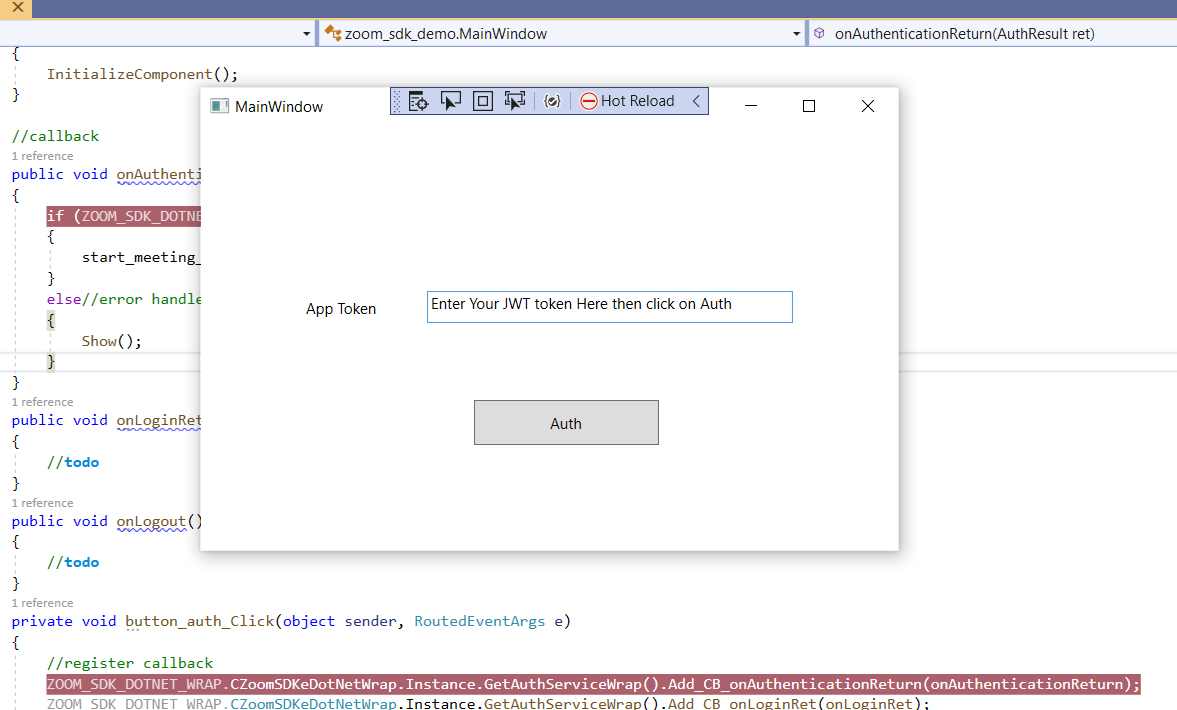
7. Input token and Click Auth
As you can see you have to add a token for authentication. For getting token, go to the https://zoom.us/ and create the one new meeting it will give you meeting number and password and then click on start you joined as a host, I attached the image for better understanding
{
"appKey": "enter your SDK Key",
"iat": 1623350278,
"exp": 1654888782,
"tokenExp": 1654888782
} you can enter you appKey here and than generate token. For getting you appkey you have to create your account on zoom.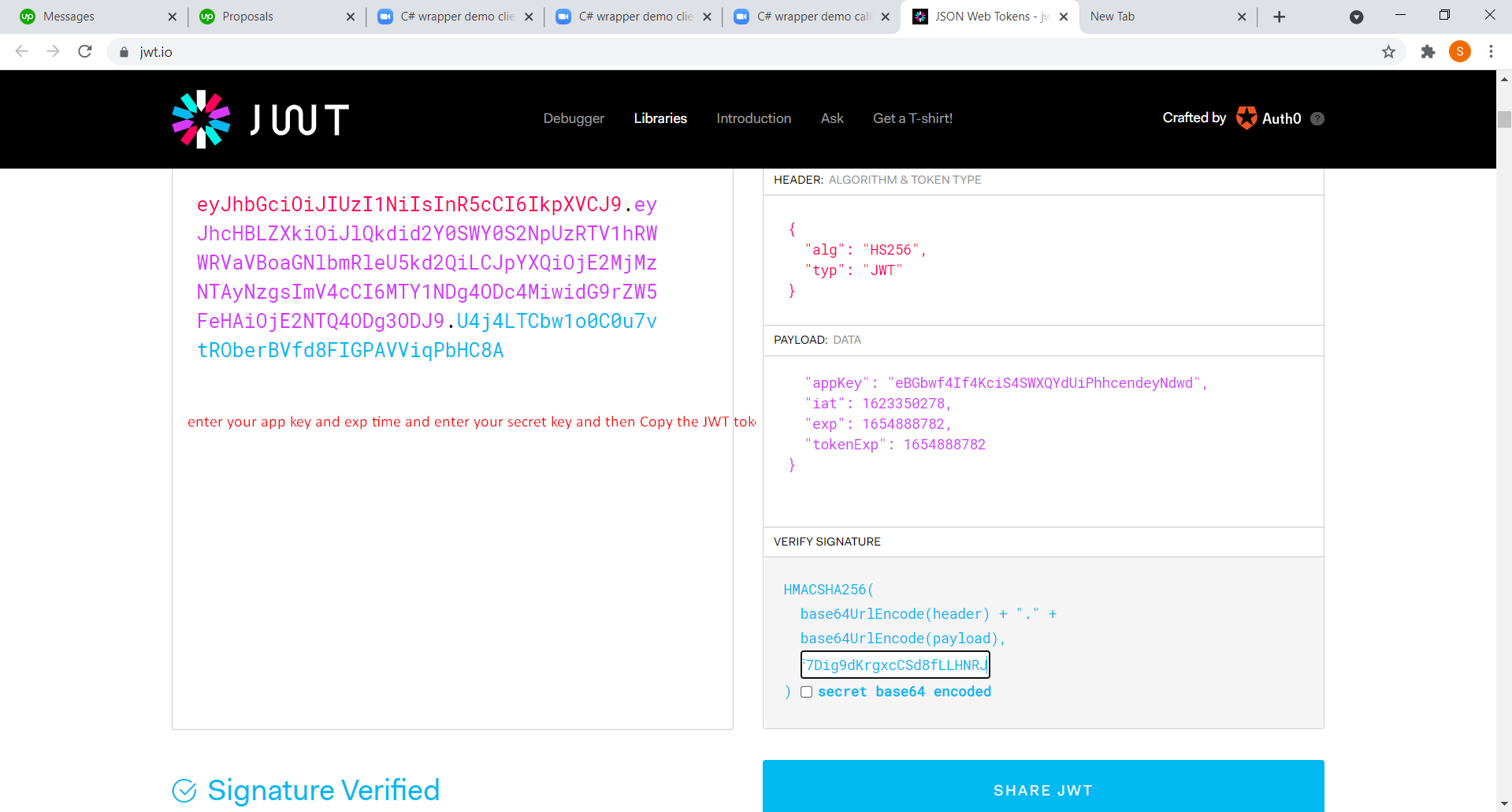
8. Enter the generated token in the textbox you have seen in step 6.
You have to enter the generate token in the input box which you have seen in step 6 inside Mainwindow. After entering token click on Auth.
9. Then go to the https://zoom.us/ and create the one new meeting
Now we will need a meeting id, so for that we have to go to https://zoom.us/ and login with your account and create a meeting.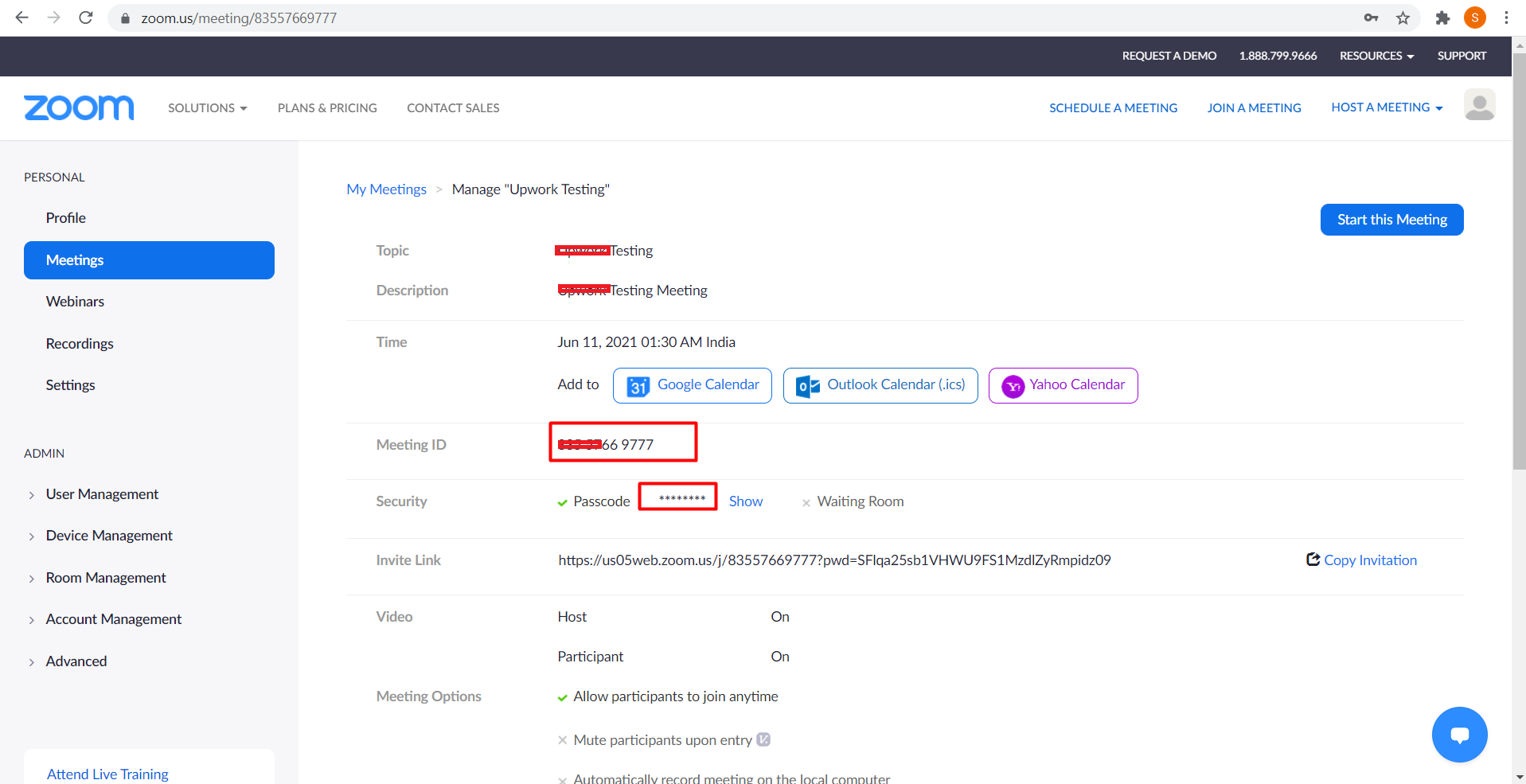
10. when you enter the JWT token in the 9th step then new Pop up will display , I attached the image for better understanding
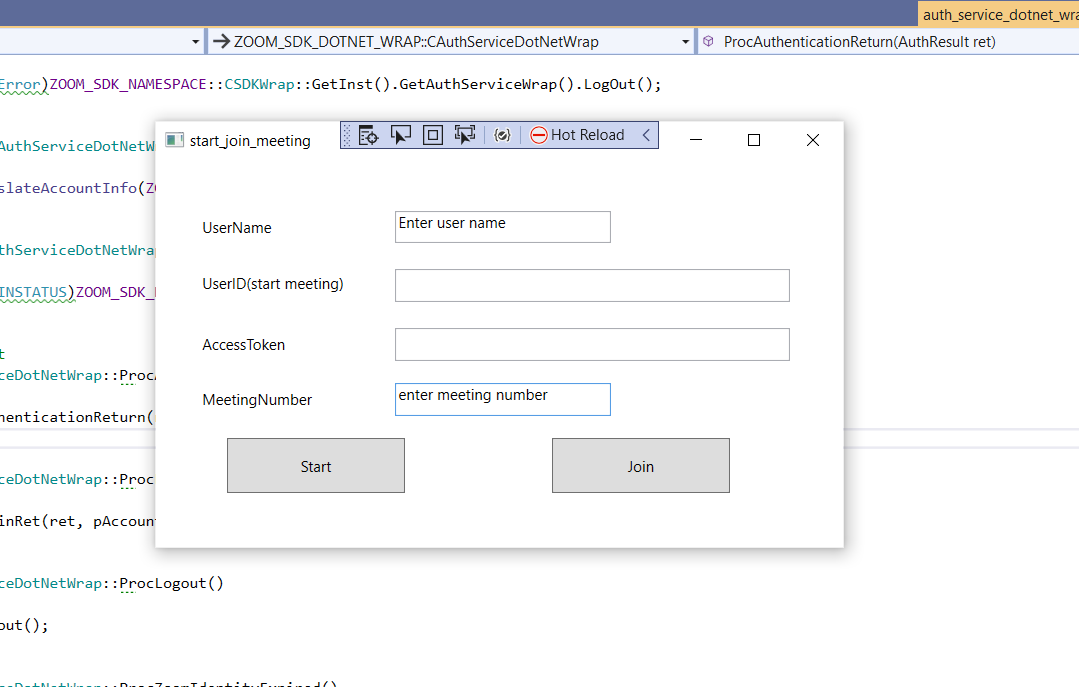
11. Then enter the meeting number which you get from step 8th ,I attached the image for better understanding
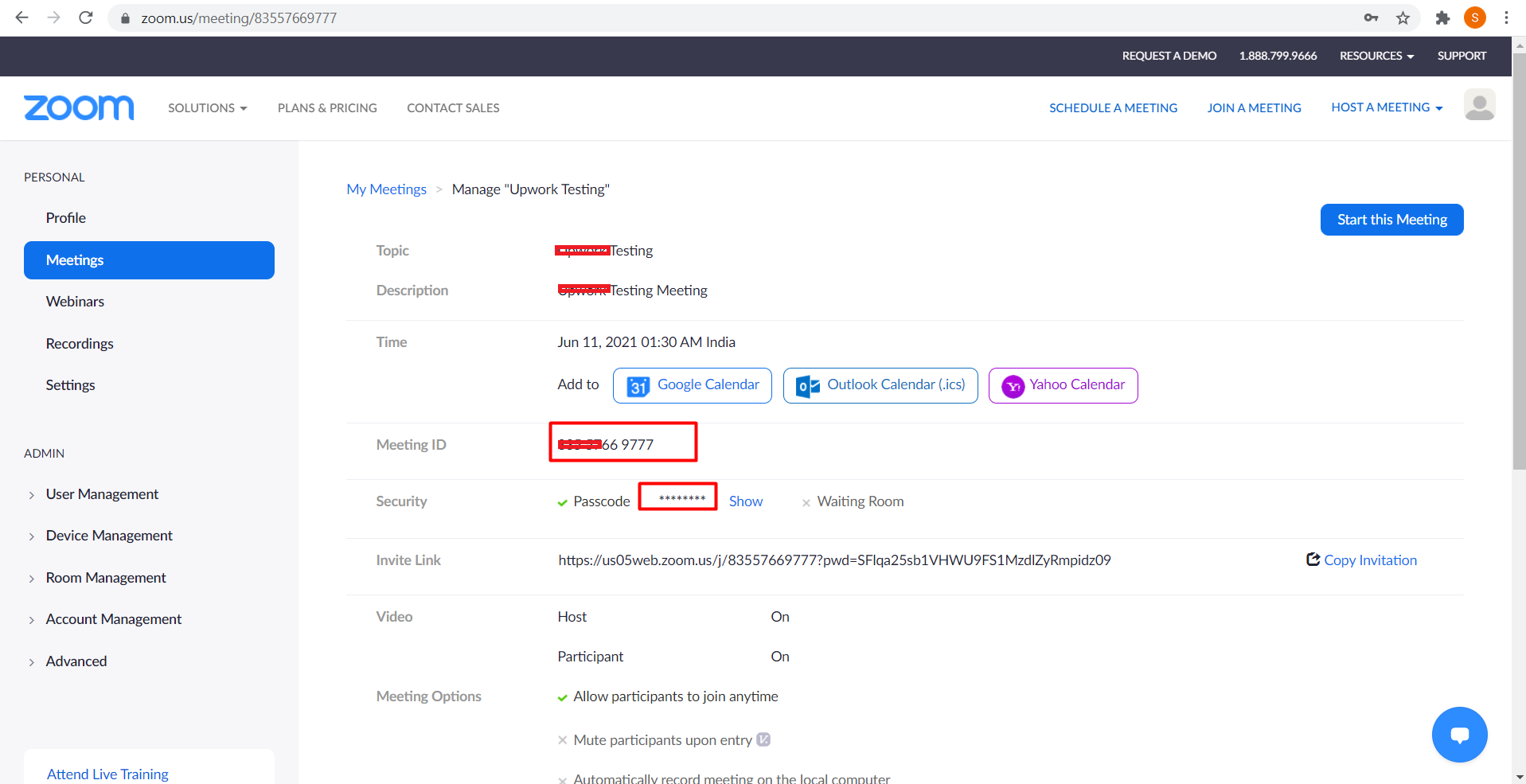
12. After that new window will show, then enter meeting password get from last image step and then again one new window then click on join with video.
From previous step, you can copy meeting password and enter in the window which is shown in the image and then click join
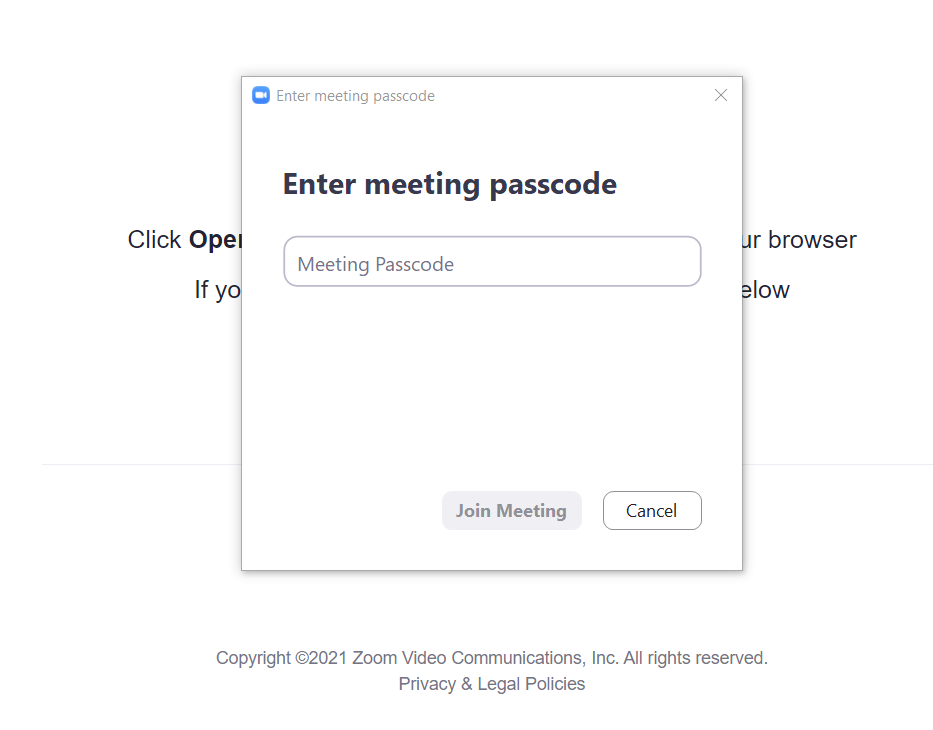
13. Now a new indow will open and your meeting will start.
After entering meeting passocde you will see a new window on join where you can see your meeting has started. You can have a look at the image. You can start you meeting from zoom UI. After starting meeting. You can use your sdk to join that.
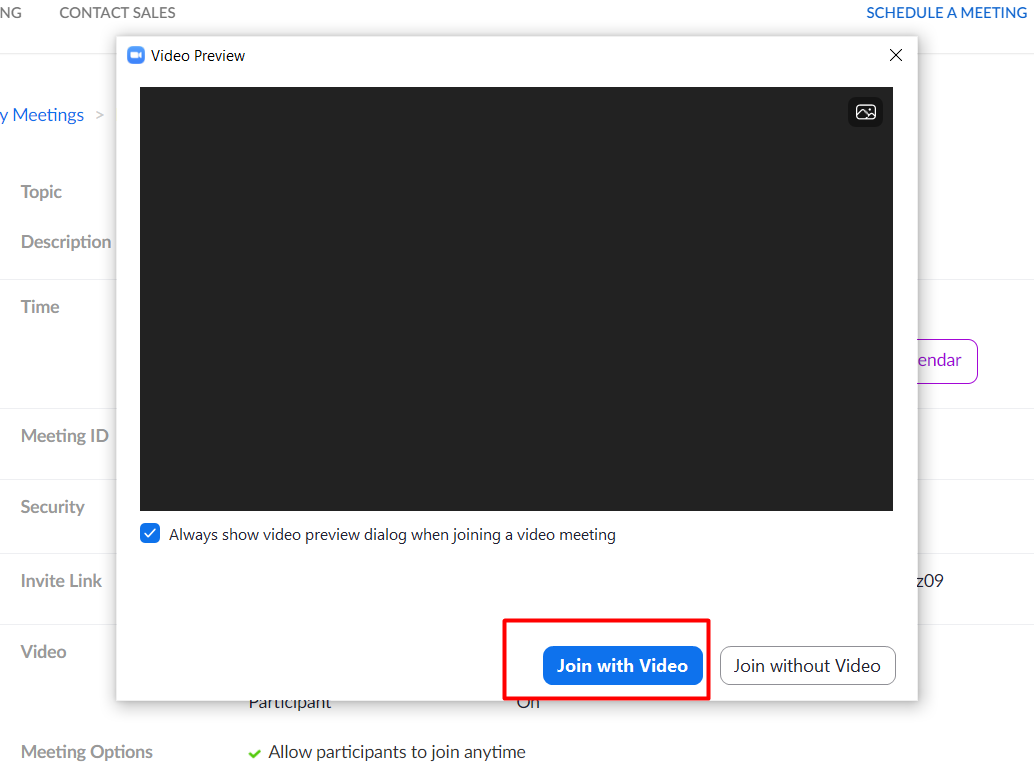
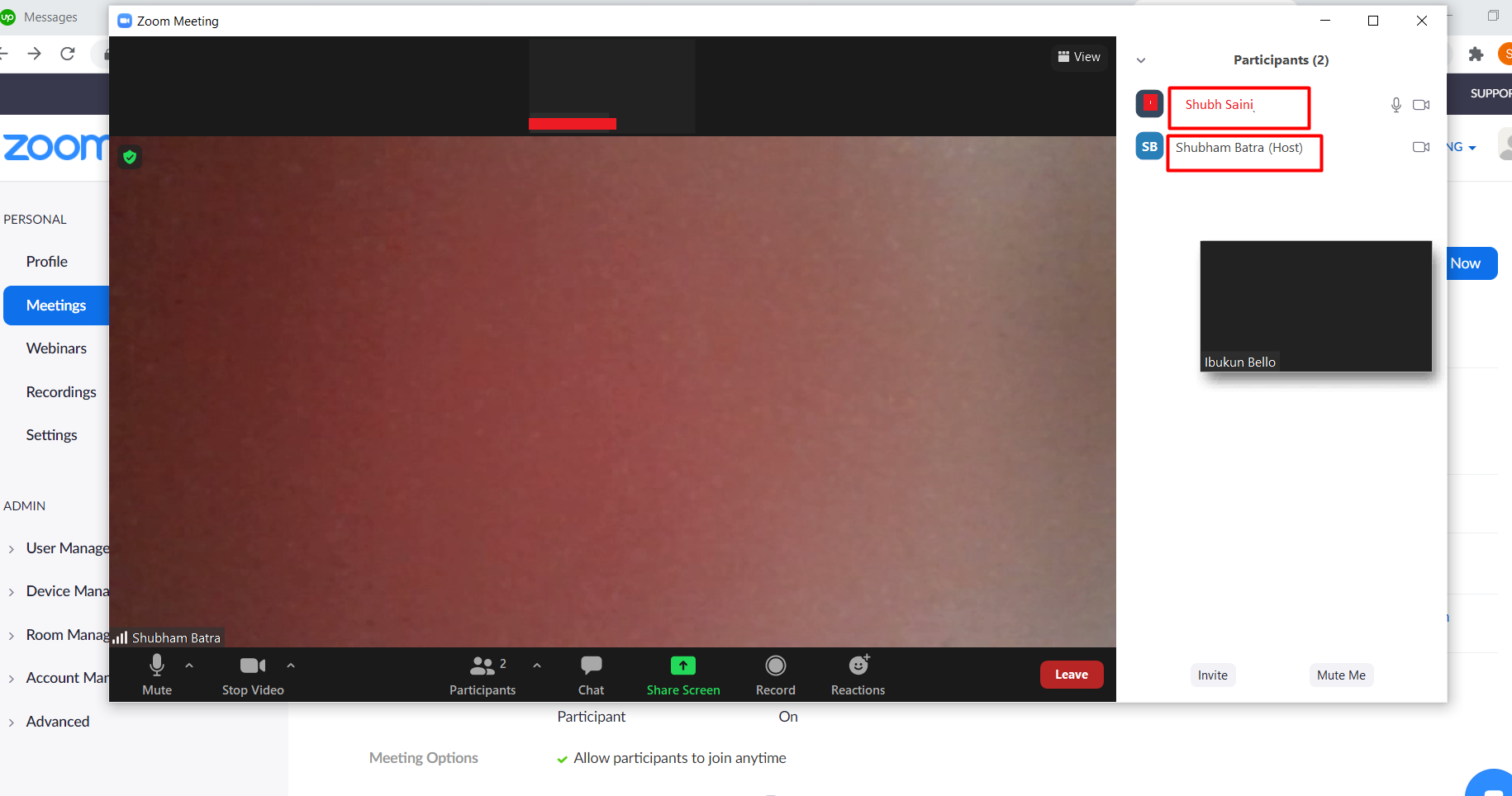
So this is how we can use zoom sdk in window c# wrapper. If you have any issue you can ask. Complete guidance will be provided.

